How To Add Credits To Google Voice Accounts
Google Voice is Google's
calling app, which lets users forward their multiple phone numbers to a single
existing or unique number. Google Voice offers many services and all of those
services are free. Text messaging, voicemail transcription and recording calls
are some of the features you can use with Google Voice.
However, there is a service
that does not come for free and makes international calls to Google Voice.
Google has to pay a certain amount for an international call to a user.
International calls made from the United States to Canada are free only. The
rest is payable by the Google Voice rate, which is cheaper than the
international call rates charged by regular mobile carriers. To pay for
international calls to Google Voice, he must add credit to his / her Google
Voice account.
 |
| How To Add Credits To Google Voice Accounts |
Adding credit to Google Voice
is quite easy. You can have a maximum Google Voice credit balance of $ 70 at a
time. Here's how you can add money to Google Voice:
How To Add Credit To Google
Voice Through The Web?
Step 1: Open the Google Voice
webpage at www.voice.google.com
Step 2: Click on the settings
[gear icon] button in the upper-right corner of the screen.
Step 3: A left pane opens for
Settings, where you'll find the Payments option to add credit to Google Voice.
Click on it.
Step 4: In the new window
that opens to the right, click Add Credit.
Step 5: A pop-up message will
ask you how much money you want to add to Google Voice. Options are $ 10, $ 25
and $ 50. You will also show your current balance. Since you can add up to $ 70
of credit to Google Voice, choose accordingly
Step: Add Credit to Google
Voice Account and click Add Credit in the pop-up.
Step: Choose a payment a method like Google Pay and complete the credit adding transaction in Google
Voice.
How To Add Credit To Google
Voice With Android App?
Step 1: Open the Google Voice
app on your Android phone.
Step 2: Click on three
horizontal lines, which will open a new menu.
Step 3: From the new menu,
select Settings.
Step 4: In the Settings menu,
click Add Credit under the Finance section.
Step 5: As a web version, a
pop-up will ask you to choose how much money to add to Google Voice. Options
are $ 10, $ 25 and $ 50. You will also show your current balance. Since you can
add up to $ 70 of credit to Google Voice, choose accordingly
Step :: Click Add Credit.
Step :: Select a payment
method to add credit to Google Voice to complete the transaction.
How To Add Credit To Google
Voice On iPhone App?
Step 1: Open the Google Voice
webpage on your favorite browser on the iPhone.
Step 2: In the top right,
click on the Settings button.
Step 3: Scroll down to
Payments.
Step 4: Click on Ad Credits
next to Current Balance.
Step 5: Select an amount to
add credit to Google Voice.
Step :: Tap Add Credit.
Step :: Select a payment
method to add credit to Google Voice to complete the transaction.
Google Voice international
call rates are cheaper than those set by other mobile carriers. You can check
the price range for international calls in Google Voice here. For calls between
the United States and Canada, users will be able to enjoy free international
calls as well as other services offered by Google Voice.
Calling Google Voice
International is a good choice, as rates rarely raise $ 50.5 (excluding this
region or two). In addition, adding credit to Google Voice is an easy process.
Maximum 70 Maximum balance limit can be arguable, but since you only need these
credits to make international calls to Google Voice, it does not affect the
user experience. While Google Voice is only effective in select markets, we
hope to expand services to other regions as well.
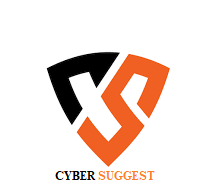
ConversionConversion EmoticonEmoticon