TOP 6 BEST FREE WAYS TO INCREASE UPLOAD SPEED ON INTERNET 2023
Whether you're working from the office or working from home, you need good internet upload speeds to make your files and videos accessible to the people you're sharing with. Faced with low upload speeds? I want to know how to speed up upload so that we can wrap up our work very quickly and enjoy other pleasures. Well, that's why I'm giving you some tips and ways to speed up email or cloud uploads.Make sure you run a speed test to see if your Wi-Fi connection is working properly. Once tested and assured, try using our tips on how to speed up uploads.
How to increase upload speed?
1. Check the firmware of the router
Firmware is usually updated now and later. In case your upload speed is not increasing, it is better to check whether the firmware is up to date manually. Update the firmware of your modem or router, otherwise, clients make their way back and forth.Now your next question is how to update your router's firmware, right? So, connect your device to the router via Wi-Fi or Ethernet cable> type your IP address on the web (preferred, internet explorer or safari)> login to your router> select settings or utilities> upgrade firmware.
 |
| TOP 6 BEST FREE WAYS TO INCREASE UPLOAD SPEED ON INTERNET |
2. Try wired connection
If you're connected to the Internet using Wi-Fi, switch yourself to an Ethernet cable and try upload speeds. Wired connections mean higher upload speeds than Wi-Fi. You can also check how to fix the problem that Wi-Fi is not working!3. Change the DNS server on the PC
Domain name system or DNS refers to the conversion of domain names to IP addresses that help load Internet resources into the browser. Now different domain servers have different speeds and you can try GoogleDNS or OpenDNS other reliable tools manually. To do this, follow the steps below:Step 1: Press the Windows logo key + R on the keyboard to open the Run dialog box. Type control here and press enter.
How to increase upload speed on the Internet
Step 2: Under Network and Internet View Network Status and click Act.
Step 3: From the left panel, select Change Adapter Settings.
Step 4: Right-click the network you are using and select Properties.
Step 5: Click on Internet Protocol Version 4 (TCP / IPV4).
Internet Protocol Version 4
Step :: Now you first need to get the IP address automatically. Second, select 'Use the following DNS server address'. Type 8.8.8.8 on the desired DNS server and 8.8.4.4 on the alternate DNS server. Click OK.
How to increase upload speed on the Internet
Restart your computer and find out if the upload speed has increased.
4. Clear cookies and cache
What we don't realize is that the speed at which cookies, cache and history uploads can be greatly reduced. If you are looking for the answer to how to speed up upload, this step needs to be performed positively. Learn how to clear cookies and cache in Chrome or disable cookies in Google Chrome.5. Disconnect other devices
When you want to speed up your upload and it takes longer than before, try disconnecting other devices connected to your Wi-Fi. Your internet speed is affected by the activity of other devices. You can remove printers and mobile phones for now. |
| TOP 6 BEST FREE WAYS TO INCREASE UPLOAD SPEED ON INTERNET |
6. Try to use VPN
Some VPN servers provide high speeds despite ISPs that limit your upload speeds. A good VPN helps protect your privacy as well as overcome limitations. You can try using NordVPN, SystweakVPN or CyberGhost which is best to bypass the restrictions by choosing the desired location.Drivers connect the device to the operating system and require a smooth connection. However, this connection is only updated when the driver is updated. For this, you can update the driver manually or automatically.
When talking about the manual method, you can go to the official manufacturer's website and download the driver. However, we recommend an automated method using Smart Driver Care because it is able to update all your drivers with a single click. To do this, follow the steps below:
Step 1: Your PC Care Download smart driver.
Step 2: the tool to scan your computer and point the old driver.
Step 3: Click on 'Update All'. It helps to automatically update all the drivers including the required ones.
ALSO READ : 10 PREPARATION HABITS
ALSO READ : TOP 10 TECH BLOGGERS IN INDIA
ALSO READ : best audio converter for android
ALSO READ : 10 YOUTUBE ALTERNATIVES TO WATCH
ALSO READ : RISING SOCIAL MEDIA PLATFORMS
ALSO READ : power of positive thinking to grow
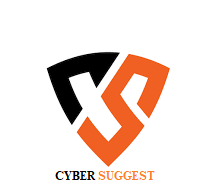
1 comments:
Click here for commentsThere are some interesting points on time here but I do not know if they all center to heart. There is some validity but Let me take hold opinion until I take a look at it further. Great post , thanks and we want more! Included in FeedBurner in addition مقوي سيرفس
ConversionConversion EmoticonEmoticon