Browser Hijacking And Ways to Prevent It On Windows PC Explained by Debmalya Datta
Ever wondered, why is it that every time you enter a search query or even visit your browser’s homepage, you are redirected through Bing, Yahoo, or some other search? It is probably because your browser is subjected to browser hijacking.
To clarify be it Yahoo or Bing, these search engines are legitimate, which means there is nothing wrong with them. So what’s wrong? In the first place, let’s try and find out –
What is Browser Hijacking?
It is first essential to know what browser hijacking is before learning to save your browser from browser hijacking. So, browser hijacking is when a program adjusts your browser’s settings. In most cases, when your browser is hijacked, it will keep switching to a particular search engine like Yahoo or Bing.It is not the Yahoo search perse which is causing the redirect but a browser extension or a malicious program that is causing these redirects. Just like a hijacker, it is manipulating your browser on its terms.
 |
| Browser Hijacking And Ways to Prevent It On Windows PC Explained by Debmalya Datta - cybersuggest |
Where Does Such Browser Hijacking Programs Come From?
There are software programs or links which are bundled with browser hijackers. The very first prudence that you should show is not to click on any and every link or not to install software from an unknown source.Common Signs Or Symptoms That Your Browser Has Been Hijacked!
Here are some common signs that your browser has a browser hijacker or other malicious program planted –- You see multiple toolbars and extensions which haven’t installed.
- Pop ads appear out of nowhere.
- Your searches are always redirected through one search engine or website.
- The webpages you are trying to open are taking forever to load
- Also Read: Ways To Increase Upload Speed On the Internet
How To Remove Browser Hijacker? Let’s Have A Look At Some Probable Answers –
If there is a malicious program looming on your PC, you need to act fast, and here we will strong-headedly focus on some of the most useful browser hijacker removal techniques.1. Uninstall Any Malicious Software From Your Windows PC Especially the Ones That You Have Recently Installed
Uninstall Any Malicious Software From Your Windows PC
The software you have recently installed may be injecting programs which are altering your internet browser’s behaviors. As a first step, you can uninstall all the recently installed applications and software, and then you can check if the browser is behaving the way it should – it is not making any broken redirects for no reason at all. Uninstalling software is simple and here’s how it can be done –
- Go to the Control Panel by typing control panel in the search bar next to the Windows search button
- Go to the Programs and Features
- Go to the recently installed programs, right-click on them and then click on Uninstall
2. Use A Protection Software to Combat Browser Hijacker Programs
As we have already mentioned above, our core enemy, the hijacker could be an intrusive malware, a potentially unwanted program or only browser cookies. How about you install a protection software that can attack and root such programs out even if they lie in the deepest recesses.
Advanced System Protector from Systweak is one such program. Here’s how it ensures browser hijacker removal –
- Scans and kills adware, malware, and spyware
- Removes unwanted toolbars, deletes browser cookies and
- Also Read: How To Disable Cookies In Google Chrome
It even separates suspicious files by putting them in quarantine so that the infection can be contained
Use A Protection Software
3. Keep Your Browser Updated
There is a reason why it is regularly advised to update your browser. This is because an updated browser comes with the latest security patches and helps you stay away from any vulnerabilities. Most browser makers update browsers with features that can counter hijackers with the utmost ease. Be it blocking ads or unnecessary redirects.
If you have a Google Chrome as your browser, here’s how you can update it (Checkpoint no 5) and if you want to know how you can fix Chrome from crashing, you can go through the whole blog.
4. Reset Your Browser Settings To Default
Reset Your Browser Settings To Default
For this blog and further explanation, we will look at how you can reset Chrome browser settings to default. You might have another browser, and the settings might be more or less the same. In Chrome, follow these steps to reset your browser settings-
- Click on the three vertical dots on the topmost right-hand corner
- Click on Settings
- Scroll down and click on the Advanced dropdown
- Again scroll down till you reach the Reset and clean up option in the last
- Once there, click on the arrow next to it and then click on Reset settings
What this will do is that it will disable all extensions (deactivating any malicious extensions too). Now, not all extensions are harmful, and here you can find some good ones too. It would also reset your new tab page, startup page and even pinned tabs. Be rest assured that no harm will be caused to your history, bookmarks or saved passwords.
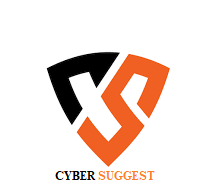
ConversionConversion EmoticonEmoticon