How To Manage Startup Programs In Windows 10 On Multiple Computers With Remote Access?
Startup programs are applications that start automatically when your computer boots. This feature is useful for Microsoft services and default applications. However, it has been noticed that many third-party applications are launched after launching your computer. This may seem important to some of your anti-virus programs, but it is quite unnecessary for most of them.
If you think that a lot of your programs have been added to your startup list, your computer will boot more slowly than usual because it will take time to launch applications with OS companies. Second, your memory or RAM will be occupied so much with so many programs that you can make your PC behave slower and slower. So you must manage startup programs in Windows 10 and remove startup items that you do not need to open when you start your PC.
How to manage startup programs on multiple computers with remote access in Windows 10?
To remove startup programs in Windows 10 via Remote Access, you first need to download and install Cloud TuneUp Pro on your computer and other systems and configure them. Here are the steps you need to follow:
Step 1: Navigate to the official website of Cloud TuneUp Pro and create a new account.
Step 2: Download and install the app from the link provided and sign in with your newly created certificates.
Step 3: Cloud TuneUp Pro is a web application that will open in your default browser. To add multiple PCs to your account, click the Add New Device button in the center.
Step 4: All connected computers will appear in the left panel of the web app. Click on PC name to select it.
Step 5: Next, click Startup Manager to see all the applications that are automatically launched when the computer boots.
Step 6: Scroll down to see the list of applications. You can temporarily start the application by sliding the toggle switch to the right or prevent them from being permanently deleted by clicking on the trash bin icon next to them.
Step 7: Select another PC from the left panel and repeat these steps to remove or disable startup programs in Windows 10.
Conclusion
There are many things you can do to manage and optimize your system, and the best part is that you can check out the app with the trial version. This version is fully functional and valid for 30 days which can help you understand how Cloud TuneUp Pro is beneficial for you.
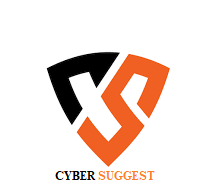

ConversionConversion EmoticonEmoticon