Steps to Hide Online Status on Facebook Lite 2023
Do you have no choice but to reply to someone and hide the time you last saw online? If you want to hide Facebook inactive time, you will be able to do so after reading this article. The 'last active' timestamp is very annoying when everyone on your friends list knows about your login and usage schedule. That green dot too! It shows that you are still available online. In the age of social media and technology-savvy, it’s important to have some strategies and tactics in your sleeve to maintain your privacy and avoid tough situations.
As you know you can turn off the status of your activities on Facebook which also hides your online status by default in Messenger. To disable the last active or last viewed status in Messenger directly, you need to tap 'Availability' from your profile settings and then tap the 'Turn off' button.
 |
| Hide Online Status on Facebook Lite |
Do you want your Facebook activity to go unnoticed?
‘Last time’ in chat is a very funny feature of Facebook Messenger. Sometimes you may want to turn off your last seen status online. You never need to know your complete friends list or how long you've been active!
Facebook Messenger is easy to run without your app and you can play games if you think so. You can always hide the activity you do in Messenger should know what you need.
How to hide 'online' from Messenger for one person?
It's not a smart idea to block someone's online status by blocking them on Facebook, you have fun choices e here, we will guide you step by step on how to hide your last seen status in Messenger:
Step 1
Open your Facebook Messenger app or go to Messenger.com and log in there. If you are not logged in you will need to do this. This is a one-time process. After that, you can read in and out without the hassle of logging in again and again.
Step 2
Click on your profile picture icon from the top right corner which will redirect you to profile settings.
Step 3
There you will see the "Availability" option. Just click it.
Step 4
Now, you need to slide the switch to the left-off position. This will pop up a confirmation window. Just click 'Turn Off'. Once this is completed successfully, your active location will disappear.
Remove Facebook Timestamp
This feature works in two ways. If people are unable to see the status of your online activity, the same applies to you. You will not be able to track their activities. Yet you will remain active. You will receive all your messages on time, but your profile will be displayed offline.
Also, the timestamp next to your profile name will provide a reference for the period of time that you turned off the activity status. And here, it's best to work freely with your messenger without letting people know how long you've been online and when.
The process is fairly simple in Messenger Lite. The app has only three tabs. At the end you will see that the first option is your profile name. Clicking on the profile name gives you three options:
1. Edit the profile.
2. Turn off online presence.
3. Now there are slide buttons next to the active second and third options.
Drag these to the left to hide the status of your activity. If you use Facebook for the purpose of chatting and if you do nothing else then Messenger Lite is your application. It is small in size and takes up relatively little space on your mobile phone compared to Facebook Messenger.
How to hide the latest status of Facebook in FB Lite?
Whether you are on an iPhone or Android device, you can easily hide the last active time or your last viewing time from your Facebook or Messenger. Here in this article, both your iPhone or Android will provide methods to hide your online time for your Facebook account.
The best part is, when your status is hidden from everyone, you can see the other person's status in it.
1. Hide the last time for Facebook on iPhone
If you want to see the other person's online location and hide yourself, you need to install two apps, Messenger and Facebook Lite, on your iPhone device. Once installed, follow these steps:
Step 1:
First of all, open your Facebook Messenger and go to the chat section. You will see all the people with active status above their name. Now, to hide, you need to go to Messenger settings and manually "turn off" your active status.
As you know, earlier on iPhone 6 you could see your name in the chat section where you can turn it off directly but after the current update, you have to do it yourself from the settings.
Step 2:
Once you turn off the active status for yourself, you need to go back to the Facebook app and go to the chat section. There you will see all the active people will be listed there.
Don't worry they won't see your online status. This is easy for your iPhone device.
Note: The settings for your iPhone 6, 7 or 8 may be slightly different. That is why it is recommended to look for the Active Status option under Privacy to set the "Settings" tab in your Messenger to "Off".
2. Hide Facebook Online Status on Android
If you are using Android, you can also hide the last seen Facebook, Viber and WhatsApp.
The Android app ‘Unseen’ makes your apps significantly easier to use in disguise.
Works well for Facebook Messenger, Facebook Lite, Viber and WhatsApp. A single application for all your timestamp problems.
Install the application called 'Unseen - Last seen or unread'.
You need to give specific access to the app. Grant it with ‘Notification Access’.
You will then be redirected to the unseen homepage. Here, look for the Settings option that will be near the top right corner.
In the settings panel, you need to enable all options for the applications you want to work with. Give access to Facebook Messenger, Viber and WhatsApp one by one.
There are no four steps! You can go
Facebook How do I hide the last seen status for a stranger on Facebook?
If you see a stranger texting on your Facebook and he or she is not on your contact list, Facebook has issued a notification that replying to this chat will share your online and last seen status with that person. The best way to avoid this is to not reply to the message. Remember that if you answer that, your last visit and your upcoming active status will be visible to that person. However, if you have already responded to this type of person, you can avoid sharing your online status by blocking that person from your end.
Final Words
The app itself will show you messages whenever you receive a message or notification in any application that is connected to the unseen. Everything in one place without the hassle of people knowing whether you have checked a message or not. Hopefully this gives you a very clear idea about the game around you about your application and the services they provide and how to customize it to your advantage.
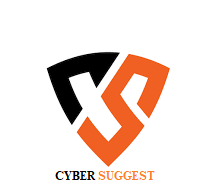
ConversionConversion EmoticonEmoticon