Best Ways to Send a Snap to Everyone
If you're thinking of sending a line or snap to everyone on your Snapchat contact list, you have multiple ways to do so. Snapchat has many more features that you need to use in conjunction with other settings. If you want to send Snap to someone, Snapchat has its own feature to add people via shortcuts. The option is visible Whenever you click a snap and send to a person, you can create a new shortcut and add all the people to that shortcut first. You can then send Snap to all people directly using the new shortcut.
 |
| How to send a snap to everyone |
All you have to do is send the strikes at once. You just create a shortcut and send snaps through it, or you can just create a group so people can add that and send that snap. There are alternative ways to send a snap using the SnapAll tool which does its job very well and with that tool you can send a snap to 200 people at once. What I've found, however, is that in the case of a group you don't start or create a thread with them, it's just considered sharing media in a group. I have details for further discussion, so let's get started:
Send everyone on your Snapchat contact list at once
You can share the same snap using two features of Snapchat. Step-by-step instructions for sending strikes to everyone on your Snapchat contact list.
Using Snapchat shortcuts: [without group]
You'll see shortcut options when sending snaps, just follow the steps:
Just tap on the shortcuts and then click 'New Shortcuts'.
Now just add an emoji to create a new shortcut, tap on all the people’s names to select all, and then tap on ‘Create Shortcut’.
This will create a new shortcut in your list right now, tap on that shortcut back in Snap and click on the send icon to send this snap to all people at once.
Note: You can only add new people by editing that shortcut and adding those new people to it.
Create a Snapchat group to send:
If you want to do it easily, just create a group and send the snap. Follow these steps to send a snap:
Swipe to the right of the "Take a Snap" screen to enter the "Friends tab". Press the top-right of the chat icon to create a new chat.
Tap the name of the person you want to add to the group. You can add up to 31 friends at once.
Like one-to-one chat, you can communicate in multiple ways, excluding text. On the left, you have pictures that you can send from your phone. On the right side are your emojis and bitmojis. Tap one to send it to Snapchat.
Select multiple friends in Snapchat (to send snaps)
Sending pictures one by one becomes a hassle when you have to select one friend after another, each contact should be checked individually checking since Snapchat has not yet selected all the options, users can select multiple friends using Snapshot, an exposed framework module .
You need an Android phone with Exposed Framework installed in it.
To select all the people in your Snapchat:
First install SnapL on your mobile using the Exposed Framework application. Snapshot module
Now, activate the module through the framework and then soft reboot to start it in the Snapchat app.
Now it will add an extra box option to your Snapchat for all people to choose from at once.
How to send a snap to more than 200 people at once?
It takes a long time to send content to all your friends on your contact list, you need to verify each contact separately. However, there is a way you can send snaps to more than 200 friends at once. To do this, you should use Snapshot, let us know how to:
Your phone must have Exposed Framework installed. Now search for ‘Snapshot’ under the Downloads section and download it.
Just go back to the modules with a tick and activate Snapshot.
Now tap on ‘Soft Reboot’ from the framework. Soft reboot to complete
This shows an additional option to select all the contacts at once in your Snapchat app option This mode allows you to select more than 200 recipients to select at once.
How can you send a bunch of snaps to one person at a time?
Follow the steps below to send multiple snapshots from Camera Gallery to someone:
Turn on Snapchat on your smartphone.
Tap the overlapping icon below the capture button.
Now, tap on Camera Roll under Memories.
Press and hold the photo or video file and click Send Snap. This way you can file a single file with someone. If you want to send multiple media files, tap the checkmark icon in the upper-right part. Select the video or photo you want to send.
After selecting the files, press the right arrow icon. Tap the boxes next to the contact names to send them individually.
Send multiple snapshots to someone using mobile data
Turn off Wi-Fi connection and mobile data on your smartphone. Alternatively, put your phone in airplane mode to disable the Internet connection.
Open the Snapchat application and start a capture or recording as you did.
Add text, filters, and whatever you want to edit, and tap the right arrow to proceed.
Select the contacts you want to send multiple snaps at once. Then tap on the right arrow.
Once you send them multiple snaps, disable flight mode and turn on Wi-Fi / mobile data.
Does it start continuity when sending snaps?
If you are a regular Snapchat user, one or more of your users will probably have regular conversations with you. If you and your friend are on top of Snapstick, it means that you have been scattering each other for more than three days in a row.
The number next to the snapstick indicates how long you've been on the snapstick. If you have 7 7 next to the snapstick sign, it means that you have been with this friend for 8 consecutive days.
How can you make Snap Strikes work?
To keep Snapstrix active, both Snapchatters should send a snap to each other within 24 hours. Here is an article on the longest Snapchat strike guide.
Can I automate Snap by sending it to everyone on my Snapchat?
SnapManager - SnapHub is an application that lets you create groups, manage followers, send and receive snaps automatically.
These are the features of SnapManager - SnapHub app:
Automatically accept friend requests.
Upload schedules and publish your Snapchat story directly from the tool.
Manage multiple accounts and dashboards.
The steps to use SnapManager - SnapHub app:
SnapManager - Install the SnapHub app. Use the Snapmanager Configuration Wizard to relocate the database to the storage system.
The Configuration Wizard confirms that the storage system is set up accordingly.
You can then use Snapmanager to create backups of stores.
You can use SnapManner Recovery to recover your data if you need to.
Conclusion
If you are trying to send snaps to multiple friends at once, you can use only ‘shortcuts’ in Snapchat and set up such a feature as shown above. Also, the Snap module that you can install using the Exposed Framework can provide the option to select all people at once, and these two combined methods make it easy to send lines to all your friends with a single click.
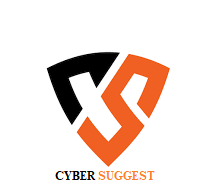
ConversionConversion EmoticonEmoticon