How To Remove Shortcut Virus from USB, Pen Drive, SD Card, Hard Drive
Shortcut virus, also known as 1kb shortcut virus, is a common Trojan virus that spreads widely using a USB drive or pen drive as a medium. The virus will hide all the folders in the root directory of USB and then create a shortcut with the same name as the folder. These shortcut files end with .EXE, .VBS LNK or .INI suffixes and cannot be cleared. After the user clicks on the shortcut, it will run the virus and add it to start automatically.
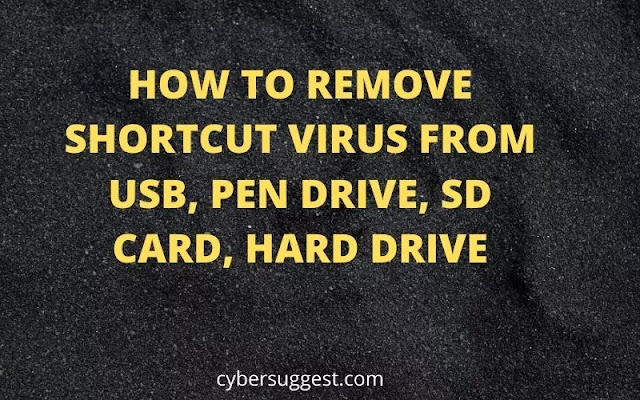 |
| HOW TO REMOVE SHORTCUT VIRUS FROM USB, PEN DRIVE, SD CARD, HARD DRIVE |
Shortcut virus is like a virus program that hibernates an autorun.inf worm on your computer and it is autoran in the background. As a result, files on the infected device become accessible, hidden, or encrypted in shortcuts with the .lnk extension.
Here is the pattern of shortcut virus work that we have come to the conclusion based on the explanations given by many bloggers and geeks:
Damaged devices: PC, laptop, USB, pen drive, SD card, external hard drive, camera, cellphone etc.
Way of spreading: Shortcut virus worm infects computer> Infects USB, pen drive etc. (external hard drive)> Infects saved files and data (Hide or encrypt them, create shortcut file)
Shortcut virus spread mode
So how do you get rid of all the lost files by removing the shortcut virus from USB or pen drive? Continue reading, you will find five solutions to remove shortcut virus by removing cmd, .bat file, shortcut virus remover, shortcut virus clearing on PC, as well as deleting suspicious key in registry editor.
These tutorial solutions for removing USB shortcut viruses are provided mainly by professional editors of geek websites like makeuseof.com and bloggers in technology forums like quora.com. All solutions are tested and practical. Hopefully the following strategies will work to solve your case.
Method 1. Shortcut Virus Remover CMD
One of the top recommended methods for removing shortcut viruses from a pen drive or USB flash drive is to use the attrib command.
Caution
Be careful when using cmd. If you are not sure how to handle the command line, just type the command from a trusted source. Improper use of cmd can result in serious damage to your system.
Here are the detailed steps:
Step 1. Connect your external hard drive to PC and right-click on "Start", select "Search".
Step 2. Type a command prompt in the search box and click on Command Prompt to bring it up.
When the system asks, sign in with your administrator account and password.
Step 3. Type: E: and press Enter. (E: Replace your USB, pen drive with drive letter.)
Step 4. Type: del * .lnk or del autorun.inf and press Enter.
Step 5. Type: attrib -h - r -s / s / d E: \ *. * And press Enter. (E: Replace your infected device with a drive letter).
Tip: If this doesn't work, you're probably infected with another virus. Replace autorun.inf with another virus extension such as * .exe to remove this suspicious virus.
Method 2. Create a BAT file to remove the shortcut virus from USB
By creating a BAT file, you can simply run the BAT file and use it to remove the existing shortcut virus through the following steps:
Step 1. Connect your USB, pen drive, or SD card to your PC and create a new Notepad on the desktop.
Step 2. Copy the following code and save it to the new Notepad:
@echo off
attrib -h -s -r -a /s /d G:*.*
attrib -h -s -r -a /s /d G:*.*
attrib -h -s -r -a /s /d G:*.*
@echo complete
Note: Replace G: with the drive letter of your current infected storage device.
Step 3. Change the notepad file extension to .bat and save it to your desktop.
Step 4. Double-click the .bat file on your desktop and wait for the process to finish.
So far, the shortcut virus should be successfully removed from your USB flash drive, pen drive or SD card using cmd.
Method 3. Use Antivirus - USB Shortcut Virus Remover
When you search online for shortcut virus removal tools or virus removal software, a remarkable search result appears in your browser.
Here, you'll find a list of recommended tools that can help you remove the shortcut virus from your USB, SD card, or other storage device.
Shortcut virus remover
USB shortcut virus remover
USB fix free
USB virus remover
Shortcut virus fixer
You can select one of the tools listed and apply them to remove and clean viruses from your storage device.
Notification:
All of the above methods can free your storage devices and files from shortcut virus infections.
Once the virus removal process is complete, you can reopen your storage devices to check the stored data.
If you do not see the lost file or data on your device, read the next section to get a complete data recovery solution.
Method 4. Remove the shortcut virus on the source PC
As mentioned earlier, you may have noticed that most viruses spread from computers to storage devices. To get rid of the shortcut virus completely, first we recommend you to follow the guidelines here to get rid of the existing shortcut virus in your source PC.
1. Stop using USB drives, pen drives, SD cards, memory cards or hard drives on your PC.
The reason is that when the device is infected, continued use of the infected device will only spread the virus to more devices, resulting in more files being lost.
Therefore, you should stop using infected devices and unplug all external storage devices.
2. Clear your computer of shortcut viruses or malware
You know that viruses on your external storage devices can be traced all over your PC. As a result, cutting off the source of the virus is key.
Here are some tips to remove the shortcut virus from Windows 10 PC that you can follow: (Steps may be slightly different in other Windows OS)
Step 1. Activate Firewall on Windows PC
Open Control Panel> click "Windows Defender Firewall"> Turn Windows Defender Firewall on or off.
Open Windows Firewall.
Check the "Turn on Windows Defender firewall" boxes and click "OK" to confirm.
Turn on the firewall
Step 2. Turn on Virus and Threat Protection in Windows Defender Security Center
Right-click the Windows icon and select "Settings"> "Update and Security".
In the Windows Security section, click "Open Windows Defender Security Center."
Open Windows Defender.
In the new window, click "Virus and Threat Protection"> Go to Virus and Threat Protection settings.
Turn on these three options: real-time protection, cloud-delivery protection and automated sample submission.
Launch Windows Defender.
Note: If a virus is detected after the Virus and Threat protection feature is turned on, do so at the request of Windows Defender Protection Center. By doing this, it will remove all detected viruses and malware
Step 3. Run antivirus software to clean up hidden viruses, malware etc.
After that, you can follow the solutions in the next section to permanently remove the shortcut virus from your USB, pen drive, SD card or memory card etc.
Method 5. Delete Suspicious Keys in Registry Editor to Remove Shortcut Virus from USB / Pen Drive
You should know that this method is like removing the shortcut virus and suspicious keys from your PC thoroughly.
Warning
Deleting the wrong keys in the registry editor can lead to serious consequences, including a bug in the program or part of a computer feature.
Be aware of the following activities as you follow to delete suspicious keys on your PC
Step 1. Press the Windows + R key, type: regedit, and press Enter.
Step 2. Open Registry Editor and go to HKEY_CURRENT_USER> Software> Microsoft> Windows> CurrentVersion> Run.
Step 3. Find and delete suspicious keys like odwcamszas, WXXKYz, ZGFYszaas, OUzzckky.
Delete the registry key to remove the shortcut virus.
Recover Data After Shortcut Virus Removal [Important]
Some of you may have noticed that using cmd shortcut virus remover can cause some data loss in one way or another. In case of further problems, we recommend that you check your device if any files are missing after the shortcut virus removal process.
If some necessary files are missing, don't worry. The EaseUS Data Recovery Wizard can scan your device and detect deleted files. This reliable data recovery software can recover lost files due to recycle bin emptying, virus / malware attack, accidental deletion, hard drive formatting / corrupting, partition damage and many more.
After scanning, you'll be able to see all the recoverable files and recover them with a few simple clicks:
Step 1. Select the virus infected drive to scan
Run EaseUS virus file recovery software on your Windows PC.
If this is an HDD where files have been hidden or deleted by viruses, it is best to install the software on a different volume or on an external USB drive to avoid data overwriting.
If the infected device is an external hard drive, flash drive or memory card, it does not matter if the software is installed on the local drive of the computer.
Select the correct drive according to its drive letter and click scan.
Select a location and click Scan
Step 2. Wait for the scan results
The software will immediately start a scan process to find your lost files on the virus infected hard drive. Do not stop scanning until all lost files have been displayed. To quickly locate the necessary files, you can use the filter feature to display only images, videos, documents, emails, etc.
When the process is complete, you can double-click to preview the contents of the files.
Scan deleted files
Step 3. Select the file (s) to recover
Select the file you want and click Restore. You should save these files to another safe place on your PC / storage device, not where they are lost.
Recover lost data from drives infected with viruses
How to prevent USB, pen drive or PC from getting infected with shortcut virus
We all know that prevention is better than cure. Make sure you have complete protection against shortcut viruses or other viruses that infect your storage devices.
Regularly remove viruses from USB, pen drive, SD card, external hard drive, PC or laptop.
Make sure your antivirus software and firewall are up to date.
Be sure to scan before removing any removable disk.
Creating a backup of valuable data and storing it on another storage device can also save you from a disaster.
Final Words
In short, this page contains complete solutions that help you to completely clean and remove shortcut viruses from USB, Pen Drive, External Hard Drive and PC. CMD, BAT files, deleting registry keys and virus removal software are all applicable ways to solve the shortcut virus problem.

ConversionConversion EmoticonEmoticon