Top 7 Best Free PDF Editors 2023
While it's easy to open, read, and delete your Portable Document Format (PDF) files on most of your devices, editing them can be quite a hassle. Many applications and programs can help you edit your PDF, but they charge a fee, usually a monthly subscription.
Fortunately, some PDF editors are free, and they get the job done. However, not every free PDF editor on the Internet will meet your document editing requirements, as most of them are a bit clumsy. Some free PDF editors will do a great job, but then they will attach unnecessary watermarks to your files, which can be rather inconvenient.
If you want to edit your pdf files, here are the best free pdf editors that will get the job done and give you professional-looking documents.
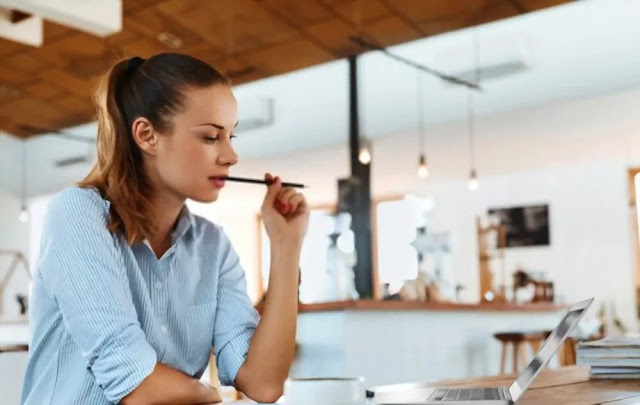 |
| Top 7 Best Free PDF Editors |
1. TinyWow
If you are looking for easy conversion of your files like PDF etc. We introduce you to our TinyWow. This online tool helps you solve all kinds of document problems. This is a web application with outstanding features. File, video, and image processing takes less than a minute, depending on how large your file is. Thanks to its huge processing power, TinyWow has become one of the best free online tools on our list.
TinyWow lets you edit your PDF documents. There are some additional features that you may want to check out.
Convert PDF files to other document formats,
Deleting page in PDF file
Rearrange to PDF file
Rotate PDF
Your PDF file is protected
Sign in to your PDF
Unlock PDF
2. Sejda PDF Editor
If you are looking for an easy and intuitive way to edit your PDF, then Sajda is the tool for you. Sejda is a free PDF tool that lets you edit your PDF documents through your browser, even without creating an account.
With Sejda, you can easily edit pre-existing text by clicking through the sections you want to update and making any necessary changes. In addition, this free PDF editor offers other features such as:
Merge and split PDFs
File is being compressed
Signing PDF file
PDF file is being cropped
Adding a custom watermark to your PDF document
Lock your PDF file with a password
Fill out the form
Many free PDF editors will allow you to edit your document but then add watermarks to it. Well, prostration is different. It lets you download clear documents, helping you maintain that professional look throughout all your documents
Unfortunately, this free PDF editor has its own flaws. Your PDF document, for example, cannot exceed 200 pages or 50MB in size. Also, you can perform up to 3 changes or functions per hour. As a result, it can be a huge hassle if you constantly want to edit your PDFs.
Finally, the tool has a professional version, but in most cases, the free version should suffice. However, if you really want to overcome the limitations that come with the free version, then the paid version is right for you.
3. LibreOffice
LibreOffice is an open source productivity suite consisting of LibreOffice Draw, LibreOffice Calc, and LibreOffice Writer. The software is the default office suite for most Linux distributions, but it also works on all major operating systems, such as Windows and MacOS.
LibreOffice Draw lets you perform various actions on your PDF files. Some of these operations include:
Changing existing text in your PDF file
Adding your own text to your PDF
Adding pictures and graphics to your PDF
Adding a signature to a PDF document
Editing scanned document
After editing your PDF file, be sure to export it as a PDF to retain the original format of the document.
Unfortunately, editing your PDF can be difficult if it is flagged as "read-only" because LibreOffice Draw will open the document as an image. To overcome this limitation, you can hide the sections you want to edit by drawing rectangles on a white background and adding them to a new text box.
4. Microsoft Office
If you have Microsoft Word installed on your PC, you can edit your PDF files at no extra cost. The following steps should be taken to edit your PDF in Microsoft Word:
On your computer, launch Microsoft Word.
Drag and drop your PDF documents to your workplace.
A prompt will pop up informing you that your PDF file will be converted into an editable Word document.
To proceed, select OK.
Enable editing for your document
Make any necessary changes to your document as you wish.
Export your file as a PDF.
It was easy, wasn't it? However, when it comes to editing PDFs, Microsoft Word has its own caveats. E.g.
5. Microsoft Edge
Microsoft Edge is a popular browser and a default PDF viewer for new Windows builds. This tool lets you add text to your file, draw different shapes, and highlight specific areas in your PDF document. It also has an eraser that you can use to reverse any changes made to the document.
Microsoft Edge is great if you want to provide a document analysis or some feedback. Unfortunately, the browser does not allow you to edit existing text in your PDF file, which is a really necessary feature for any PDF editor.
6. PDF.online
PDF.online is another feature-rich and user-friendly free PDF editor. It's a web-based solution that lets you modify your PDF files, and like Sedger, it doesn't include any watermarks in your modified documents.
A powerful feature of PDF.online is the ability to edit pre-existing text. This functionality is still in beta testing, but it does a great job.
The following are some additional features that PDF.online offers:
Convert PDF files to other document formats,
Fill out the PDF form,
Verifying a PDF
A PDF is being converted to an image
Editing PDF text
Deleting pages
7. PDF24
If you do not need to edit existing text in PDF, PDF24 is a free PDF editor. This powerful PDF tool is free for commercial and personal use.
PDF24 provides an intuitive and straightforward interface that lets you edit your PDF documents. With PDF24 you can make some edits, including adding a block of text to your PDF, adding a shape or a picture to your document, and freehand drawing.
The tool also offers additional features, including:
Merge and split your PDF
Converting your PDF to another file format
Adding a watermark to your document
Your file is being compressed
Annotate a PDF
Protect your PDF with a password
Additionally, there is a desktop version of this free PDF editor that you can download and use on your local machine.
Things to consider when looking for a free PDF editor
It is best to choose a PDF editor that suits your specific needs. Here are some things to consider when looking for a free PDF editor:
Watermark
Some free PDF editors will do a great job of editing your PDF and then adding a watermark to your document. Fortunately, none of the above mentioned PDF editors have watermarks, which is so convenient and professional.
Number of edits limit
Some free PDF editors limit the number of edits you can make. One such editor is Sejda; This can be a hassle, especially if you have to constantly edit your PDF files. And you may be forced to use a premium version or resort to other tools that have no limitations.
Ability to edit pre-existing text
Changing existing text in a PDF is a must-have feature for many people who use these documents daily. Most of the editors listed above allow you to edit existing text in your PDF, which is a big plus.
Edit Independently
Editing a PDF file does not have to be expensive. In fact, it doesn't cost much. With the list above, you can now confidently edit your PDF files without breaking the bank or leaving annoying watermarks on all your documents.

ConversionConversion EmoticonEmoticon