How to Download Logitech G Pro Wireless Drivers in Windows
Problems with Logitech G Pro Wireless Devices? Check out this post, to learn the best ways to update the old Logitech G Pro wireless drivers and fix the problem, you may be exposed to Logitech G Pro gaming gears.
There is no doubt that Logitech provides the most popular gaming and computer accessories in the world. If you are into gaming, you must already know about the G Pro Wireless series. The series takes the gaming experience to the next level. Using these gears, game enthusiasts can enjoy their games seamlessly.
But if you don't have Logitech G Pro wireless software or the Logitech G Pro wireless driver is missing or corrupted, your gaming may be interrupted.
That said, if you're having trouble with Logitech G Pro wireless drivers, here are some of the best ways to fix the problem and update Windows 10, 8.1, 8, and 7 AG-Pro wireless drivers.
You can easily update the latest version of Logitech G Pro Wireless Drivers using the methods outlined below.
2 Best Ways to Update Logitech G Pro Wireless Driver
1. Manually download Logitech G Pro Driver from the official website
By visiting Logitech's official website, you can easily download the latest version of Logitech G Pro Wireless Drivers. To learn how to do this, follow these steps:
1. Go to Logitech website to download latest G Support driver
2. Use the search bar to find the latest drivers for the G Pro mouse or headphones.
3. Next, click on the product you searched for.
4. You will now be redirected to the official product page. Here, click on Downloads.
5. Next, click Show All Downloads.
6. Select the operating system and the bit you are using.
7. A list of all old and latest drivers will appear. See the latest and click download now.
8. Wait for the download to finish.
9. Double-click the setup file to install the driver update and follow the on-screen instructions.
10. Once done, restart the system to apply the changes.
By following these simple steps, you can easily update the Logitech G Pro Wireless Gaming driver. However, keep in mind that there is a risk factor when manually updating drivers. This means that if you select an incorrect operating system or device model number, the system may freeze. Therefore, drivers should cross-check everything before downloading manually.
2. Update Logitech G Pro Wireless Driver through Device Manager
This is again a manual method of updating drivers. Unlike a method here, you don’t need to visit the manufacturer’s website. Instead, all you have to do is go to Device Manager and update the Logitech Pro Wireless driver. To update using the Device Manager, follow these steps.
1. Press Windows + X Device Manager.
2. Double click on the mouse and other indicator devices and expand it.
3. Update Logitech G Pro X Superlight Wireless Gaming Mouse> Driver.
4. Select Automatically search for updated driver software from two options.
5. Wait for the available updates to be checked. If you get the message that the best drivers for your device are already installed, we recommend clicking Search for updated drivers in Windows Update.
6. Next, check the available Windows updates. If available, download and install them.
7. Then, click View Updates and install the latest driver updates.
Conclusion
Above, we have explained some of the best ways to update Logitech G Pro Wireless Download. Whatever method you choose is up to you; You can choose any one of your choice. However, to make things easier we recommend using the Advanced Driver Updater and updating all drivers to their latest version.
When downloading the driver, make sure you have a stable Internet connection, and you restart the system to apply the changes. This helps to update the driver without any problems.
We hope you enjoyed the article. If you have any questions or comments, write to us in the comments section.

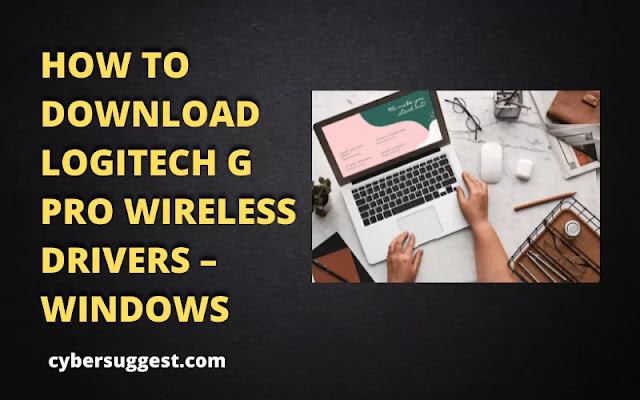
ConversionConversion EmoticonEmoticon