How to Recover Deleted Video in Windows 10
Accidentally deleted video or SD card / hard disk formatted? No backup of deleted videos? Don’t despair we have a solution to get back the deleted videos and deal with this horrible situation.
But before you go into details about the video recovery app and how to use it, find out that Windows is behind you. To cover you from such situations, Windows provides various solutions and if they do not work, there is always a skilled video recovery tool like Photo Recovery. This tool helps to recover deleted video, photo and music files.
This post will share the steps to recover deleted videos from any internal or external Windows drive.
1. Recover the Recycle Bin
Unless you press Shift + Delete, the video will not be permanently deleted from your Windows. To delete a video, it will go to the Recycle Bin when you press the Delete button. The deleted file stays here for 30 days, post they are automatically deleted from the recycle bin. This means that if the deleted video is in the Recycle Bin, you can recover it from there.
To do this, follow these steps:
1. Find the Recycle Bin on the desktop.
2. Open by double clicking.
3. You will now be able to see all the deleted files.
4. Search the file manually or enter a name in the search file field.
5. Once you get it, right-click> Restore
6. Doing so will return the selected file to its original location.
However, if the video file you're trying to recover isn't there, use Photo Recovery - the best audio, video and image recovery tool for Windows. Here's how to use it.
How to recover deleted videos using Photo Recovery?
A tool that defines the name Photos Recovery as a tool that will only help to recover lost / deleted photos. But not only that, using it you can recover deleted audio and video files from both internal and external media.
Once the product is installed and registered, you can start scanning the system for lost / deleted video files. Here's how to use Photo Recovery and get back deleted videos.
Note: To recover video from a hard disk, you need to click on the Hard Drive tab and select Disk Drive. However, you need to select the Removable Drives tab to scan the external drive.
If the removable drive option turns gray, it means the drive is not connected. Therefore, before launching Photo Recovery and recovering image, audio or video files from removable drives, make sure that it is connected to PC.
2. Recover data from hard disk
Using Photo Recovery, you can recover any lost or deleted video from hard disk. Additionally, you can preview the scan results and view them in a list or tree view. Here's how to use the tool.
Conclusion
Recycle Bin is a way to keep Windows files safe. However, if that doesn't work, you can always switch to a recovery tool like Photo Recovery that allows you to easily recover deleted video, photo and audio files. The software not only recovers deleted files, it also helps to recover files lost due to formatted or corrupted hard disk. If at any time you find yourself stuck in a situation where an important photo, music or video file is lost, try to recover the photo.

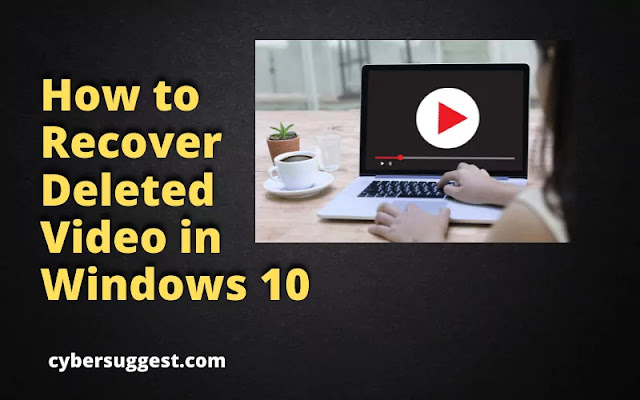
ConversionConversion EmoticonEmoticon