Easy Steps to Use Google Photos to Make a Video
Google Photos is more than just a gallery app on Android and iPhone. Android's default gallery app aims to replace many apps and tools on smartphones with the latest sharing and editing features. Not only that, Google Photos is an ideal choice for creating collages, animations, and movies from uploaded media. Read on to learn how to use Google Photos to create videos on Android and iPhone.
The Google Photos app calls it a movie. That said, you can only create videos from photos in the mobile app. Google Photos does not have a creation option on the web. Google saves advanced functions for editing videos for Google One customers. Fortunately, this does not apply to making movies/videos in the app. And without further ado, let's make a great video on Google Photos.
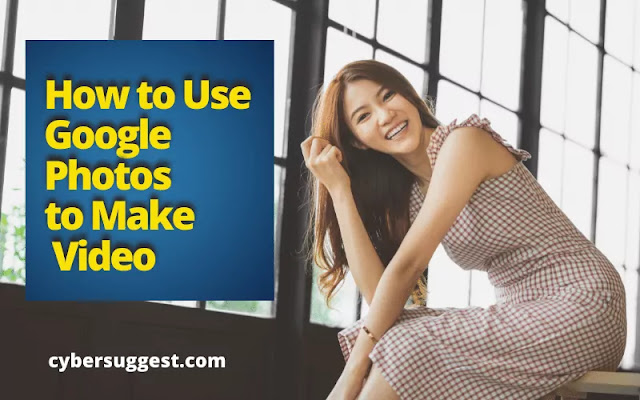 |
| How to Use Google Photos to Make a Video |
How To Use Google Photos to Create a Video
For this post, we used both the iPhone and Android Google Photos app to create a video. In our experiments, we found no major differences between the two. The functionality remains the same on iOS and Android. Both apps use the same UI / UX and you will have no trouble finding the right option for creating a video in Google Photos. You do not need to upload photos or videos to Google Photos to make movies or videos from it. Using the media stored in the phone's storage you can create an interesting video with all the necessary elements.
Step 1: Open the Google Photos app on iPhone or Android.
Step 2: Go to Photos or Library and open a relevant folder.
Step 3: Select a bunch of photos or videos from which you want to create a video.
Step 4: Tap the + icon at the top.
Step 5: Select the movie from the menu below.
Google Photos will suggest using albums to add media to a movie. You can use them or ignore them from the menu.
Step 6: Give some time. If the selected media is stored in Google Photos Cloud, Google will first download it and then allow you to use it to create movies.
Google Photos will use a mobile-friendly movie-making interface to make changes. Let's understand the functions of the offer.
Video creation function
Google Photos will not bombard you with the option of making lots of movies. The app has enough features to create a beautiful looking video. That's enough for the average consumer where Google is targeting.
Change the aspect ratio
Typically, we create a video for 16: 9 or landscape mode. However, the rise of Tiktok and YouTube shorts has led to a new generation of makers, including portrait videos.
You can tap the Aspect Ration button and choose between Landscape and Portrait View for video.
Add music
A video is lifeless to back it up without relevant music. Tap the Music button, and you can add music from your phone's storage or select a tune from the built-in theme music. We like how the theme music section offers electronic, reflective, rocking and upbeat categories. This makes it easy for users to find the right melody for a video.
If you use an iPhone, you can use Apple Music with a photo memory function. However, Google Photos does not integrate or allow anything from the YouTube Music app.
Change the duration of the image in the video
If you want to focus more on a specific image in the video, you can increase its length by using the slider in Google Photos.
At any time, you can add more photos and videos to Google Photos Movie. After making all relevant changes, watch the video preview with the music and press the save button at the top whenever you are satisfied with the output.
Make a beautiful video on Google Photos
The whole video-making process can be best enjoyed on phones with flagship processors. You may find errors or slow export speeds with mid-range or low-end phones. Google Photos Video Making on iPhone is flawless. Apple's A-Series chips help get things done faster than most Android phones.
Google continues to pack the Google Photos app with useful features and functions. Video-making tools are still average compared to what you get from a dedicated movie maker app, but it's still good enough to make videos fast on the go. We hope Google will add YouTube music integration and more video editing functions to future updates.

ConversionConversion EmoticonEmoticon