How to Record WhatsApp Voice and Video Calls with Audio on Android and iOS Mobile
WhatsApp Messenger is one of the most popular applications not only for sending messages but also for voice calling and video calling.
The platform is becoming a one-stop for all needs. Whether you want to send a message to your friends, call them or video chat with them, WhatsApp allows all these features. However, what it does not allow is to record voice calls or video calls.
But you don't have to worry because there are different solutions and third party apps. In this article, we are going to show you the best possible ways to record WhatsApp voice and video calls on your Android and iOS devices. So, without wasting your time, let's get started.
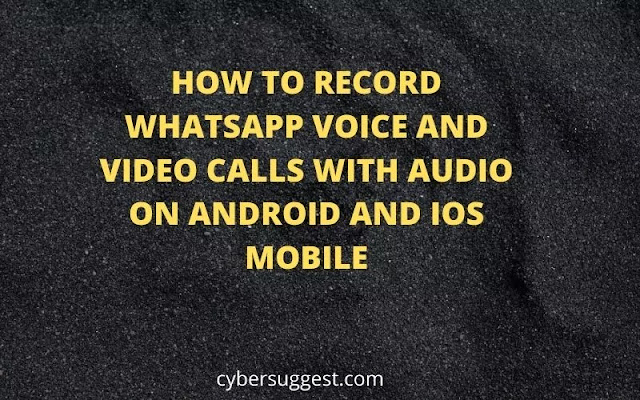 |
| Record WhatsApp Voice and Video Calls |
How To Record WhatsApp Voice Calls On Android
Recording WhatsApp voice calls on Android is fairly easy. Call Recorder: This application is known as Cube ACR, which lets you record calls. However, it is important to note that the app does not support all phones. So, to find out if your phone is compatible with the app, first suggest visiting their help page. You can click this link to see if your phone supports this app. If your phone is on the list, you can follow these steps to record WhatsApp voice calls on your Android smartphone:
can whatsapp video call be recorded
Go to the Google Play Store and search for the Cube Call app.
Download and install it on your Android smartphone.
Open the Cube Call Voice Call Recorder application and then switch to WhatsApp.
There will be a cube call widget when you take a WhatsApp voice call.
If not, open Cube Call Recorder settings and select Force VoIP Call as Voice Call.
Call again and see if the widget is visible. If it still gives you an error, it means that your phone may not work with the application.
How To Record WhatsApp Voice Calls On iPhone
Recording a WhatsApp voice call on iPhone is a difficult task. There is no special application that lets you easily record WhatsApp voice calls. However, there is a solution, which requires a Mac and an iPhone 7 Here's how you can do it:
Connect your iPhone to a Mac using the Lightning cable. Select the 'Trust this computer' option on your iPhone.
Open the QuickTime application on Mac devices. Go to File Options and select the New Audio Recording option.
Choose iPhone as an alternative and tap the record button in QuickTime.
Now, make a WhatsApp call from iPhone to your phone. Once you're connected, click the Add User icon.
Now, call the person you want to record audio and start your conversation. Once done, simply disconnect the call and turn off recording in quicktime. Save the file to Mac and your WhatsApp voice call will be recorded.
How To Record WhatsApp Video Calls On Android
Although there is no official feature to record WhatsApp video calls on your Android smartphone, there is always a solution. If you want to record a WhatsApp video call, you can simply use the screen recorder application on your Android smartphone. Although there are plenty of apps available in the Google Play Store that allow you to record WhatsApp video calls. One such app is the AZ screen recorder app. The application lets you record WhatsApp video calls with audio. Here's how you can record it:
Go to the Google Play Store application and search for the AZ Screen Recorder application. Download and install the app on your smartphone.
Open the app and the app will create a pop-up widget in your notification panel. It is important to remember that you must toggle 'Enable Audio Recording' before recording a call.
Now open the WhatsApp application and make a call to the call you want to record.
Once the call has started, tap the record button in the AZ Screen Recorder widget. Once you're done, simply stop recording and your WhatsApp video call will be saved in the app.
How To Record WhatsApp Video Calls On iPhone
With iOS 11, Apple has introduced the built-in screen recorder feature, which is quite helpful to tell the truth. With this feature, you can record WhatsApp video calls on your iPhone without much hassle. This means that you don't need a third party app to record WhatsApp video calls on iPhone. Here's how you can make this feature:
Go to Settings and open Control Center. Tap 'Customize Controls' and add a screen recording option to the list of active controls.
Open the Control Center on your iPhone and tap the Screen Recording option to start recording.
Now, go to the WhatsApp application and make a call to the call you want to record.
Make sure the microphone is on and the call volume is set to record audio.
Once the call is complete, simply stop recording and save the file to your device.

ConversionConversion EmoticonEmoticon