How to Connect to Wifi Without Password on iPhone 2025
Today's wireless WiFi technology has brought comfort and convenience to our lives, but its security protocol has left us with an endless list of passwords. Therefore, it is not surprising that 78% of people have forgotten their passwords.
If you're one of these 78% people, you have a lot to worry about, especially if you forgot a WiFi password and failed to connect your iPhone to a Wi-Fi connection.
Fortunately, modern technology has given us a great alternative to connecting the iPhone to a WiFi connection without a password. Read the following post and learn all you need to know about connecting WiFi to iPhone without password.
How to connect a wifi iPhone without a password?
You can connect your iPhone to a wifi connection using the wifi sharing option or through the jailbreaking app.
To use the iPhone's WiFi sharing option, be sure to follow these prerequisites:
You and your friend's device must have iOS 11 or later OS.
Both devices must have active Bluetooth and WiFi features.
Your Apple ID email address must be present in the contact list of other devices.
Other users must unlock their device.
WiFi networks must use WPA2 private networking.
The other device must be connected to a WiFi network.
What is a WiFi?
Before we begin our discussion, it is essential to understand the basic concepts of WiFi technology.
The term Wi-Fi refers to a wireless network that uses radio frequency signals and creates an Internet connection between devices. This unique technology became the focus of attention in 1997, and since then, it has been growing, changing and improving.
This modern age has finally turned into the age of WiFi technology as we find it everywhere including home, office, hospital, shopping mall, airport, etc. In addition, all of our devices are now built to be compatible with WiFi technology.
Is it possible to connect to WiFi without a password?
We all know that almost all high-speed Wi-Fi connections are protected by a password. The primary function of a password-controlled system is to secure your online data and primarily protect it from hackers.
Additionally, with a password, you'll be able to protect your Internet bandwidth from unwanted users and freeloaders. Despite all the benefits that come with a password-protected WiFi network, you can still choose to keep it password-free.
In short, it is possible to connect to WiFi without a password.
How do I manually connect my iPhone to a WiFi connection?
Before delving deeper into the technical details of connecting devices to Wi-Fi without a password, let's go through the basic steps to manually connect the iPhone to a Wi-Fi network:
Open the home screen of iPhone.
Go to the Settings folder and select the WiFi option.
Swipe the WiFi slider to the right to enable this feature on your phone.
Your device will search for available WiFi networks.
Please select the network of your choice and type its password. You may also be asked to agree to certain terms before joining a wifi network.
When the device is successfully connected to the wifi network, you will see a blue tick next to the network name and a wifi-connected icon will appear on your screen.
How can I connect to a friend's wifi without a password?
The following methods will help you connect your devices to a friend's Wi-Fi network without a password:
Use WPS
WPS stands for WiFi Protected Setup. WPS's security features work on networks using the WPA Private or WPA2 Private Security Protocol. The WPS feature comes in handy when you're within range of a WiFi router and want to access it without a password.
To use the WPS feature, all you have to do is press the WPS button on the router and it will create a guest network for you.
Keep in mind that the WPS feature is most helpful when you want to join another network as a guest user or when some guests want to join your WiFi network. This is because instead of typing a long password, you press the WPS control panel button on your router and you can go.
Some routers require you to enter a WPS PIN displayed on the sticker instead of pressing the WPS button.
You can use the following steps to use WPS on your phone:
Open your device's home screen.
Go to the settings folder.
Select the Internet and Network Settings option.
Tap the WiFi field.
Click the Advanced button.
Press the connection via the WPS button.
A popup window will open asking you to press the WPS button on the router. Note that you have a 30-second window to perform this step; Otherwise, the WPS handshake protocol will be turned off. If the WPS protocol is turned off, you will need to repeat the procedure. The WPS button is easy to detect on the router.
Once you perform the above steps correctly, your device will be connected to the Wi-Fi network. This connection will continue to work on your device until you tell it to forget network ৷
While the WPS feature is still useful, most current devices do not support it. Apple's products, such as the iPhone, iPad and MacBook, have never been compatible with this feature. Older Android phones have made full use of their features However, the Android Nine update has ended.
Router guest profile
Another way to access a Wi-Fi connection is through the guest mode of the router. As the name implies, this feature is designed to give completely new users access to wifi without the need to enter a password.
The network administrator can only set up router guest profiles. All routers come with guest profile settings. This profile is easy to create, and you need to leave its password slot blank so that guests can quickly access it.
Although this option scores quite high with the convenience factor, it is important to remember that a non-password-protected Wi-Fi network is not secure. Whether you have an Apple device or an Android phone, however, you can easily connect it to a guest network.
You can set up a guest network on your router by following these steps:
Open a web page on your computer and enter the IP address of the router in the address bar. Typically, the IP address is either 192.168.0.1 or 192.168.1.1. Most router stickers have an IP address written on them.
Enter the admin details to log in to your router account.
Once your router's home page opens, look for the Wireless Settings option. You will see the Guest Network option and you should enable it by clicking on it.
Assign a network name to the guest network (it would be better if you had the same name as your home WiFi network name and added the word 'guest' to it). Similarly, you can leave a simple and straightforward password for it or leave the password option blank.
After making all relevant changes and settings, press the Save button.
Some routers allow you to set a bandwidth limit for your guest network so that your router's bandwidth is not overused.
Use QR code
You can access a new WiFi network as a guest or allow others to access your network with a QR code. This method is somewhat complicated and requires some prior technical knowledge. Just share your Wi-Fi password directly, because it's easier than using this QR code method.
You can use the following steps to access a Wi-Fi network by scanning the QR code:
Open a web browser on any computer that was previously connected to a WiFi network. QR Staff Go to QR Code Generator.
On the left side of the screen, you will see the Data menu option. Press the radio button next to the WiFi login option.
Ask the network administrator to select the type of network and enter details such as network name and password in the next window.
The website will display a QR code and print it on a page.
Launch a QR scanning code app on your phone. You can download this kind of app for Android phone from Google Play Store. However, you don't need any additional QR scanning apps for your iPhone because their built-in camera works perfectly.
Once you scan the QR code with your phone, your device will immediately connect to a wi fi network.
People Also Ask
Connect to Wifi Without Password on iPhone
how to connect to wifi without password on iphone 11
free wifi connect without password on iphone
how can i connect to wifi without password on my iphone
how to find wifi password on iphone when not connected
how to connect wifi without password on iphone 6
how do you connect to wifi without the password on an iphone
how to connect to wifi without password using another iphone
connect to wifi without password apple
connect to wifi without password on your smartphone
how can i connect to wifi without password on iphone
how to find wifi password on iphone when connected
how to connect iphone to wifi without wifi password
connect to wifi without password on iphone
how to connect to wifi without password from iphone
how to connect wifi without password on iphone
how to connect to school wifi on iphone without password
connect wifi without password in iphone
how to connect to wifi without knowing the password on iphone
password for wifi on iphone
connect to wifi without password laptop
connect to wifi with qr code iphone
how to connect to wifi router without password on iphone
can i connect a locked iphone to wifi
how to connect wifi without password using iphone
connect iphone to wifi without unlocking
how to connect wifi without password with iphone
how to connect iphone to wifi without phone password
how to get wifi password on iphone 11
how to see wifi password on iphone 11
how to reset iphone 11 pro without icloud password
free wifi connect without password for laptop
free wifi connect without password app
how to connect wifi without password from iphone to iphone
iphone wifi connect without password
how to connect wifi without password from iphone to android
is there any way to connect wifi without password
how to connect iphone with wifi without password
how to connect iphone to iphone wifi without password
how can i connect wifi without password in mobile
how to find wifi password on phone when not connected
how to find wifi password when not connected
how do you see password for wifi on iphone
how to find wifi password on connected iphone
how to find wifi password when connected on phone
how to find wifi password on iphone 7
how to find wifi password in iphone xr
how to find wifi password on ios
how to see wifi password on iphone 6
how to connect wifi without password iphone to iphone
how to connect wifi without password in iphone 6
how to connect wifi without password in ios
how to connect iphone 6 to wifi without password

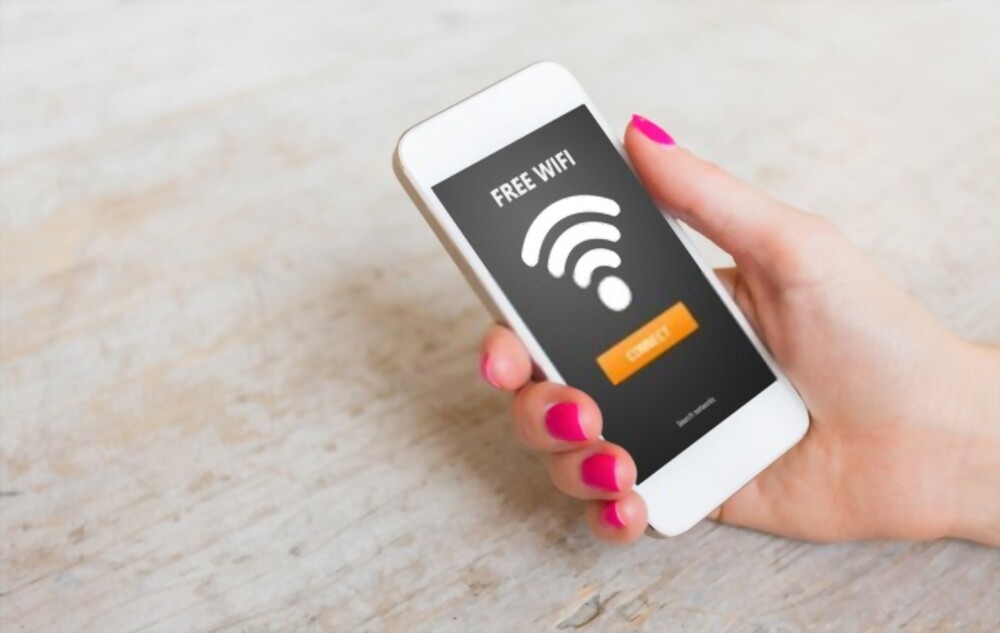
ConversionConversion EmoticonEmoticon