5 Steps to Remove Shorts from YouTube (Disable YouTube Shorts)
YouTube Shorts, as the name suggests, is a new feature that allows users to develop and upload short videos (15 seconds or less) to YouTube. You can create videos directly on YouTube or upload short clips shot from your camera. You can use sound effects to make it more interesting. YouTube already has deals with music companies, so users are able to include music in their videos, an essential component of any short-video platform.
If you have ever watched or uploaded YouTube shorts, you already know that these short videos are completely similar to the short clips on TikTok.
We understand that not everyone is a fan of shorts. And with these videos, a large amount is uploaded every day. But there's a catch: not everyone enjoys these short videos, which can be extremely boring to watch and things can seem quite frustrating for users.
So, how do you get rid of YouTube Shorts? What can you do to disable shorts on YouTube?
Continue reading to learn how to permanently remove YouTube shorts.
How to remove shorts from YouTube (Disable YouTube Shorts)
1. Remove Shorts from YouTube settings
Go to YouTube settings by clicking on the profile icon above. Then tap on General option from Settings and toggle off Shortcuts. This will disable the Shorts feature on YouTube. Restarting the app will remove the Shorts video feature from the YouTube app.
Important Note: Shorts On/Off toggle option is currently available to limited number of users as YouTube really wants to promote the Shorts feature and push people to use it to compete with TikTok, Reels and other apps.
2. Close YouTube Shorts from home page
YouTube strives to provide a personalized experience to every user To achieve this, the platform allows users to mark videos as "not interested" if they do not want similar videos to appear in their feed. You can use this trick to mark all short video clips "not interested" on YouTube
Here's how you can:
Open YouTube on your phone and login to your account.
Scroll down to the Shorts section.
Remove shorts from YouTube
Tap on the three dots icon and select Not Interested.
Remove shorts from YouTube
Repeat the above step until all videos disappear. These videos will no longer show after refreshing the home page
3. Use YouTube in a browser
The above method works wonders, but is a bit tricky. Deleting every little clip from the home page can be a bit frustrating for the user. The good news is that this new feature is only on the mobile app. It is not published on YouTube website. So, the easiest way to avoid short clips while using YouTube is to use the app in the browser.
4. Downgrade the YouTube app version
Short video clips is a new feature supported by the latest app version. So, if you haven't updated YouTube yet, don't update it. For those who have downloaded the upgraded version, you can downgrade the app from your app settings. Simply put, you need to use the factory version of YouTube to avoid this update. Here's how to do it.
Long-press the YouTube app from your home screen and select the “App Info” option. Uninstall YouTube. Take this! This doesn't uninstall YouTube, but all updates you've downloaded will be automatically deleted. While this feature works wonders for anyone who wants to use YouTube without shorts on the home screen, it's not the most efficient option. You will be asked to install updates on YouTube every now and then.
5. Try YouTube Vanced Manager
YouTube Vanced is an extension of YouTube, featuring a set of unique features not available in the original version. For example, this updated version gives you a 1080p resolution on mobile, sponsorblocks and an exciting range of other features. Here are the steps to use the Vanced app:
Install the app in APK format on your mobile.
Go to the Settings tab and then go to Advanced Settings.
Locate "Ad Settings".
As you scroll down, you will find Shorts Self option right below Survey Removal. Toggle on Shorts Self.
If you turn on this option, all YouTube short videos will be removed from the YouTube home screen. You can also turn on the Comment Location tab to remove the shorts option from YouTube.
How to enable short videos on YouTube
So, you've disabled Shorts videos and you want them back. This can be done by enabling the Shorts Self option which you previously disabled from the settings. If you haven't disabled YouTube Shorts, you can find them on your YouTube home screen. Scroll down a bit and you'll find the "Shorts" section where 15-second videos are posted in succession. Check one video and another will play automatically.

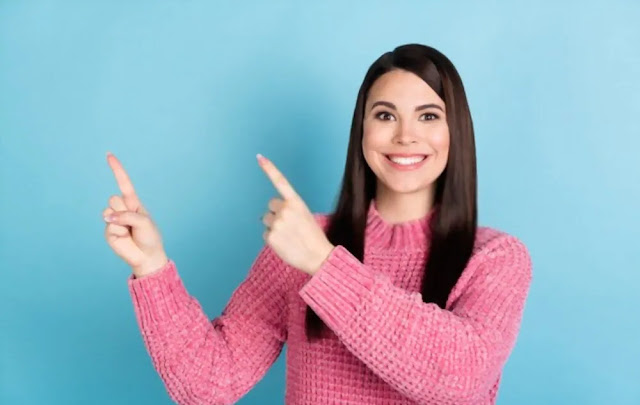
ConversionConversion EmoticonEmoticon